Finding and changing your IP address for the WolfPack Modular matrix switches.
This example is using Windows 10
Kent Christian
Last Update 5 months ago
Finding and changing your IP address for the WolfPack Modular matrix switches
There is a video link here to instructions as well - https://youtu.be/mRKxuABfwlc
If you already know the range of your network, you can go to the next step.
If your network is using 192.168.0.xx you can plug the matrix into LAN 1, and you are good to go.
If your network is using 192.168.1.xx you can plug the matrix into LAN 2, and you are good to go.
If you do not know the IP address range, please take a look at the steps below
Type command prompt in search and run it

Type in ipconfig and press return, and you should see the screen below
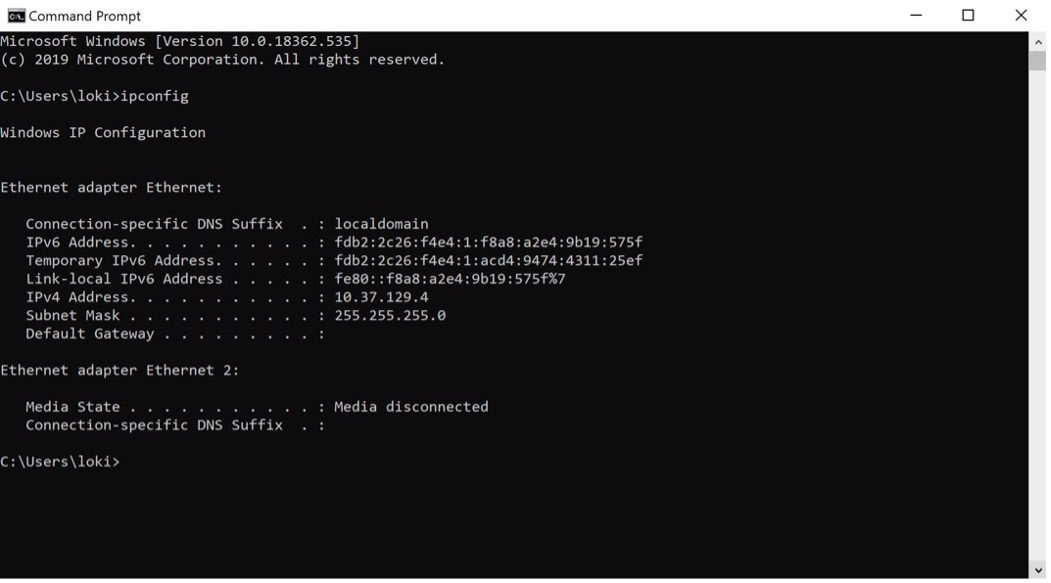
In the bellow example you can see my IP address is
IPv4 Address: 10.37.129.4
Subnet mask: 255.255.255.0
Write these numbers down as you will need to set the IP address of the matrix to be in the same range.
Now connect an ethernet cable from your PC to the back of the matrix
LAN 1 default IP: 192.168.0.80
LAN 2 default IP: 192.168.1.80
I am going to change the IP address of LAN 2 to the range that I need to be in
Right click windows bottom on lower left of screen and select Network Connections and select Change adapter options
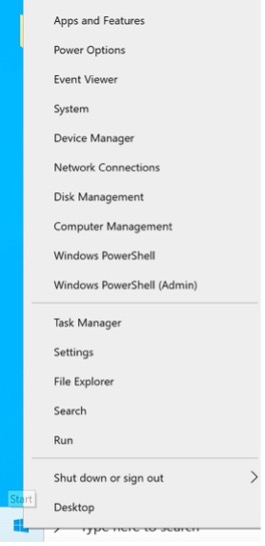

Now select you network adapter and Internet Protocol Version (TCP/IPv4)

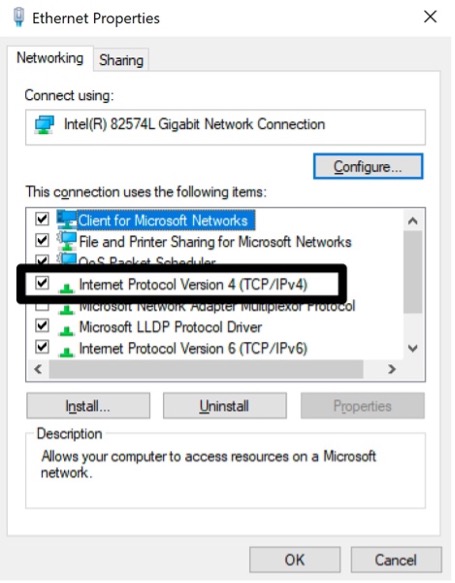
Now you will need to use an IP address in the same range as the matrix, I am going to use
IP address: 192.168.0.111
Subnet mask: 255.255.255.0

Now select OK and close all the windows.
Bring up a web browser type in the IP address of the matrix 192.168.0.80 and login
Default username and password: admin, admin and select the Setup Tab
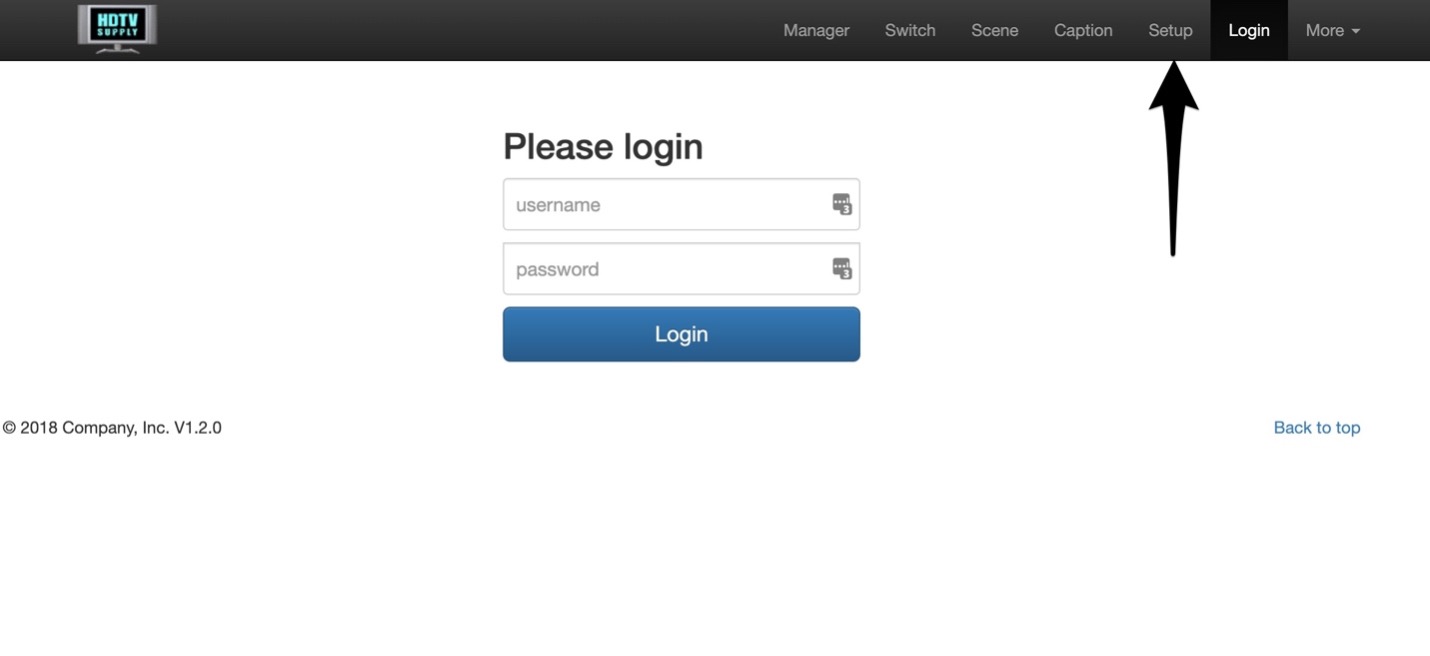
Here is where you change the IP address
I used the below for my network
IP address: 10.37.129.80
Subnet Mask: 255.2555.255.0
Gateway: 10.37.129.1
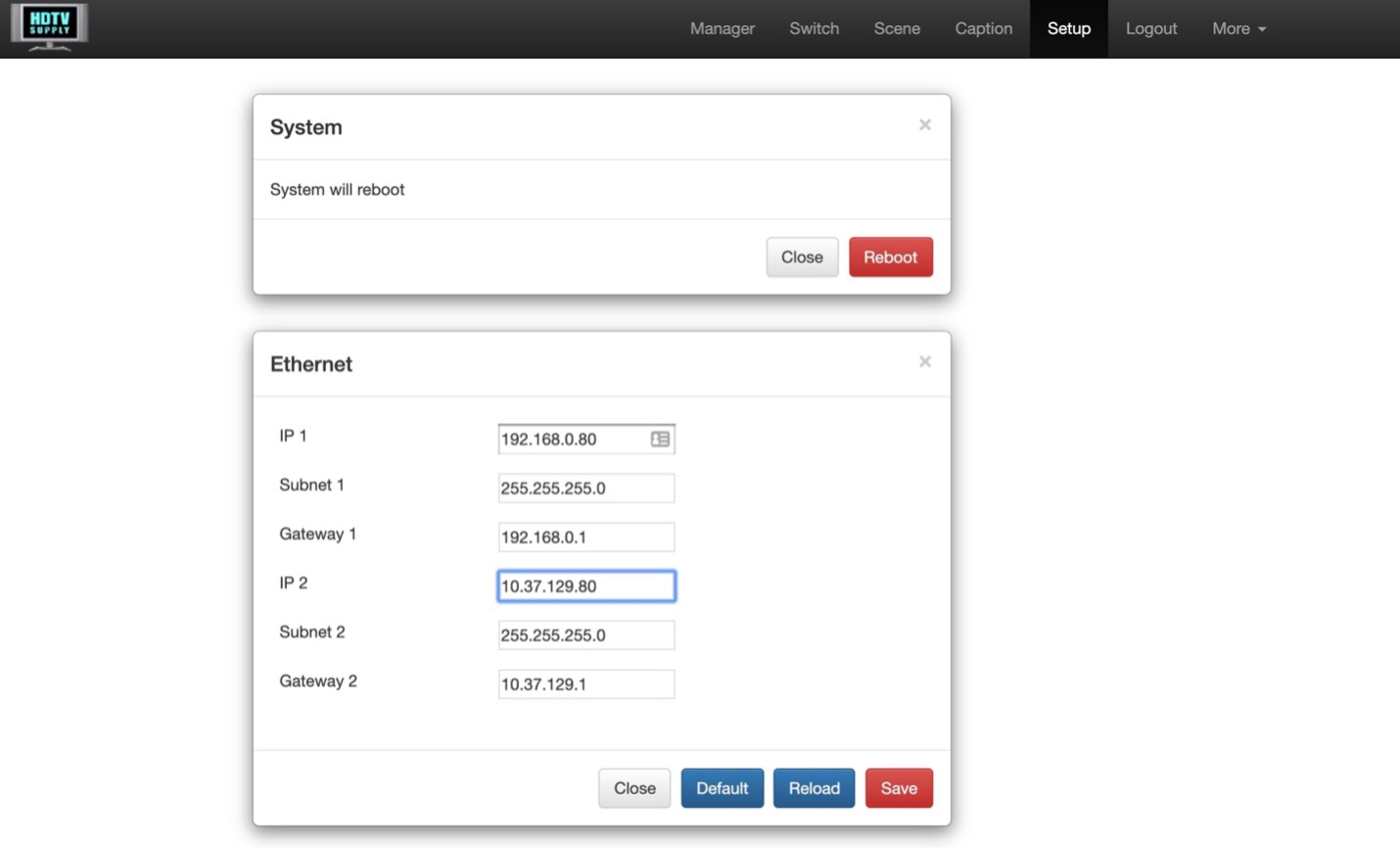
After you change your settings select SAVE and REBOOT the switch
Now change you PC network setting back to what they were remove the ethernet cable from your matrix and the PC
Now you can connect the Matrix Switch to your network using LAN 2 and bring up a browser and use the IP address that you setup in the switch settings.
